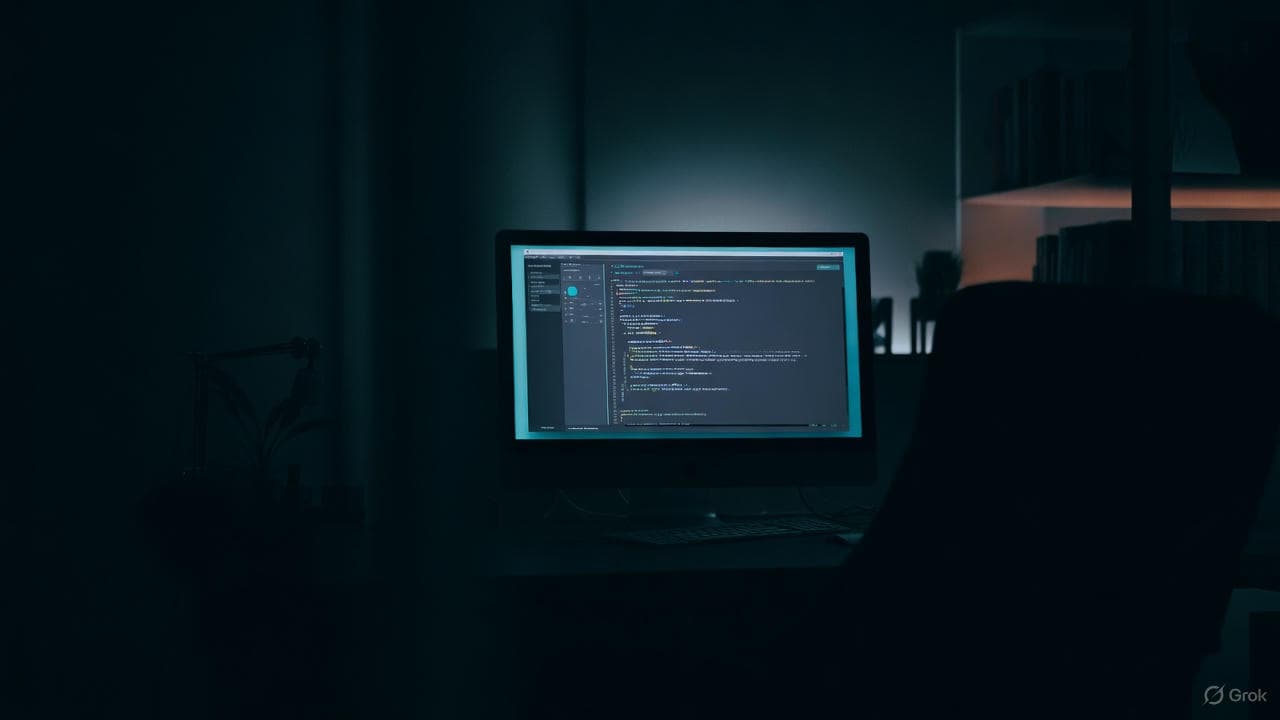Late-night coding sessions can wreak havoc on your eyes. The harsh blue light from your monitor at 2 AM makes your eyes feel like sandpaper, and you know you'll pay for it tomorrow with a splitting headache. You need screen dimming software that actually works.
I've spent countless hours researching and testing the top screen dimming applications available in 2025. This comprehensive guide covers everything you need to know about protecting your eyes during those marathon coding sessions.
Why Screen Dimming Software Matters for Programmers
Your eyes work harder than you think when staring at bright screens in dark rooms. The contrast between your illuminated monitor and the surrounding darkness forces your pupils to constantly adjust, leading to eye strain and fatigue.
Blue light exposure at night suppresses melatonin production, the hormone responsible for regulating your sleep cycle. This disruption makes it harder to fall asleep after a late coding session, even when you're exhausted.
Screen dimming software reduces these harmful effects by lowering brightness levels beyond your monitor's standard settings and filtering out blue light wavelengths. The result? Comfortable coding sessions that don't leave you feeling like you've been staring into the sun.
How Screen Dimming Technology Works
Modern screen dimming applications use several techniques to protect your eyes. Software-based solutions apply color filters and adjust gamma curves to reduce overall brightness and blue light output. These programs work at the operating system level, meaning they affect everything displayed on your screen.
Hardware brightness controls built into monitors have limitations. Most displays can't dim below 20-30% brightness, which remains too bright for nighttime use. Quality dimming software pushes past these hardware restrictions, achieving true darkness levels suitable for any lighting condition.
Color temperature adjustment represents another crucial feature. Warmer color temperatures (measured in Kelvin) contain less blue light and appear more orange or amber. Most dimming applications let you customize color temperature based on time of day, automatically transitioning from cool daylight tones to warm evening hues.
Top Screen Dimming Software for Night Coding
Let me walk you through the best options available right now. Each application offers unique features suited to different coding workflows and preferences.
1. f.lux - The Original Blue Light Filter
f.lux pioneered automatic screen color adjustment based on your location and time of day. This free application runs on Windows, macOS, Linux, and even iOS devices, making it accessible to virtually every developer.
The software determines sunrise and sunset times for your location, then gradually adjusts your screen's color temperature throughout the day. At noon, your screen maintains standard 6500K color temperature. As evening approaches, f.lux smoothly transitions to warmer 3400K or lower, reducing blue light exposure.
Developers appreciate f.lux's "Darkroom" mode, which inverts colors and applies a red filter perfect for preserving night vision during late sessions. The "Movie Mode" temporarily disables color adjustments when you need accurate color representation.
f.lux uses minimal system resources and runs silently in the background. You'll forget it's even there until you disable it and realize how harsh your screen normally appears.
Download f.lux
2. Iris - Feature-Rich Eye Protection Suite
Iris takes screen dimming seriously, offering more customization than any other application on this list. This powerful software caters specifically to people who spend long hours staring at screens, making it ideal for programmers.
The application provides nine different modes, including Reading, Programming, and Movie modes, each optimized for specific tasks. Iris can dim your screen below hardware limits using sophisticated overlay technology, achieving true black levels impossible with standard brightness controls.
Automatic breaks remind you to rest your eyes at customizable intervals. The Pomodoro timer integration helps maintain productivity while protecting your vision. Iris even detects when you're reading or coding and adjusts settings accordingly.
The software offers both blue light reduction and PWM (Pulse Width Modulation) flicker elimination. Many monitors use PWM to control brightness, which causes imperceptible flickering that contributes to eye strain. Iris eliminates this issue entirely.
Iris provides a free version with basic features, while Iris Pro unlocks advanced capabilities including font rendering improvements and partial screen dimming.
Get Iris
3. Dimmer - Simple Windows Solution
Dimmer proves that effective screen dimming doesn't require complexity. This lightweight Windows application does one thing exceptionally well: it dims your screen beyond normal hardware limits.
The interface couldn't be simpler. A small slider lets you adjust screen brightness from 100% down to complete darkness. Dimmer works by applying a black overlay with adjustable transparency, effectively reducing brightness without touching your monitor's hardware settings.
This approach means Dimmer works on any display, including external monitors that might not support software brightness adjustments. The application consumes minimal memory and CPU resources, running efficiently even on older systems.
Dimmer lacks blue light filtering capabilities, focusing purely on brightness reduction. This simplicity makes it perfect for developers who want straightforward dimming without color temperature changes.
Download Dimmer
4. Redshift - Open Source Linux Alternative
Linux developers often feel left out of the screen dimming conversation. Redshift fills this gap with robust, open-source blue light filtering specifically designed for X Window System and Wayland.
The application adjusts color temperature based on your geographical location and time of day, similar to f.lux. Redshift runs from the command line or system tray, offering flexibility for different Linux distributions and desktop environments.
Configuration happens through simple text files, giving you complete control over transition times, color temperatures, and location settings. The lightweight design ensures Redshift runs smoothly on any Linux system without hogging resources.
GUI frontends like Redshift GTK provide graphical interfaces for users who prefer point-and-click control over command-line configuration. The software integrates seamlessly with GNOME, KDE, and other popular desktop environments.
Get Redshift
5. LightBulb - Modern Windows Blue Light Filter
LightBulb represents a new generation of screen dimming software built with modern Windows systems in mind. This open-source application combines smooth color temperature transitions with an attractive, intuitive interface.
The software automatically adjusts color temperature based on sunrise and sunset times, similar to f.lux, but offers more granular control over transition timing and intensity. You can set different color temperatures for day and night, with customizable transition periods.
LightBulb includes a manual override feature that lets you temporarily disable adjustments for color-sensitive work. The application remembers your preferences and automatically resumes protection when you're done.
The software runs efficiently on Windows 10 and 11, utilizing modern APIs for smooth performance. LightBulb supports multiple monitors, applying consistent settings across all displays.
Download LightBulb
6. SunsetScreen - Lightweight Windows Option
SunsetScreen offers middle-ground complexity between bare-bones dimmers and feature-heavy suites. This free Windows application provides essential blue light filtering without overwhelming you with options.
The interface presents five preset color temperature levels, from "Ember" (1200K) to "Sunlight" (6500K). You can schedule automatic transitions or manually adjust settings with a single click. SunsetScreen runs from the system tray, staying out of your way while protecting your eyes.
The application includes hotkey support, letting you toggle dimming on and off without opening the interface. This proves invaluable when you need to quickly check colors in your code or designs.
SunsetScreen consumes very little memory and CPU, making it suitable for older computers or laptops where resource conservation matters. The software works on Windows 7 through 11.
Get SunsetScreen
CareUEyes goes beyond simple screen dimming to offer a complete eye care solution for developers. This Windows application combines blue light filtering, brightness adjustment, and break reminders into one cohesive package.
The software offers eight predefined modes optimized for different activities: Office, Game, Movie, Reading, Night, Custom, Pause, and Edit. Each mode applies specific brightness and color temperature settings suited to that activity.
Break reminders appear at customizable intervals, encouraging you to rest your eyes and stretch. The breaks follow the 20-20-20 rule: every 20 minutes, look at something 20 feet away for 20 seconds. This simple practice significantly reduces eye strain during long coding sessions.
CareUEyes can dim individual applications rather than your entire screen. This feature proves useful when you need a bright browser window for reference while keeping your dark-themed code editor comfortable.
The software includes a free trial, with the full version available as a one-time purchase.
Download CareUEyes
8. PangoBright - Multi-Monitor Master
Developers working with multiple monitors face unique challenges. PangoBright addresses these issues by offering independent brightness control for each connected display.
This Windows application lets you set different brightness levels for different monitors, perfect when you have displays with varying maximum brightness capabilities. The per-monitor control means you can dim your main coding monitor while keeping a secondary reference display brighter.
PangoBright supports hotkeys for quick adjustments, essential when you frequently switch between tasks requiring different brightness levels. The application remembers settings for each monitor, automatically applying your preferences when you connect displays.
The software runs efficiently without noticeable performance impact, even when managing three or more monitors simultaneously. PangoBright works through software overlays, meaning it functions with any display type.
Get PangoBright
9. Night Shift (macOS Native)
Apple builds Night Shift directly into macOS, providing seamless blue light filtering without third-party software. This native solution integrates deeply with the operating system, offering reliable performance and excellent battery efficiency on MacBooks.
Night Shift adjusts color temperature based on your location's sunset time, automatically warming your display as evening approaches. You can customize the color temperature intensity and schedule, or manually enable Night Shift whenever needed.
The feature works across all Mac displays, including external monitors connected to your system. Night Shift's integration with True Tone technology on newer MacBooks provides even better color accuracy while maintaining eye protection.
To enable Night Shift, open System Preferences, select Displays, then click the Night Shift tab. Set your schedule and adjust the color temperature slider to your preferred warmth level.
Mac developers benefit from Night Shift's zero-overhead design and perfect integration with macOS features like Dark Mode and auto-brightness.
10. Dark Reader - Browser-Specific Solution
Dark Reader takes a different approach by focusing exclusively on browser content. This popular browser extension generates dark themes for websites on the fly, reducing eye strain during web development and research.
The extension inverts bright colors and applies intelligent filtering to maintain readability. You can customize brightness, contrast, sepia tone, and color temperature for each website, creating personalized viewing experiences.
Dark Reader proves invaluable for developers who spend hours reading documentation, Stack Overflow answers, and technical articles. The extension works with Chrome, Firefox, Edge, and Safari, covering virtually all modern browsers.
The software includes whitelist and blacklist features, letting you exclude specific websites from dark mode conversion. This proves useful for sites that already offer dark themes or those where color accuracy matters.
Dark Reader runs efficiently without slowing down page loads or consuming excessive memory. The open-source project receives regular updates and maintains excellent compatibility with modern web standards.
Install Dark Reader
11. Windows Night Light (Native)
Windows 10 and 11 include Night Light, a built-in blue light filter that rivals third-party alternatives. This native feature requires no installation and integrates smoothly with Windows settings.
Night Light adjusts your screen's color temperature on a schedule or manually. The feature supports custom scheduling based on sunset times or specific hours you define. A quick toggle in the Action Center lets you enable or disable Night Light instantly.
The implementation works efficiently with Windows' power management, consuming minimal battery on laptops. Night Light supports multiple monitors, applying consistent settings across all connected displays.
To access Night Light, open Settings, select System, then Display. Click Night Light settings to configure your schedule and color temperature strength. The simple interface makes setup quick and painless.
Windows developers appreciate Night Light's zero-overhead design and seamless integration with other Windows features like Dark Mode and HDR support.
ScreenTemperature stands out for its portability. This Windows application requires no installation, running directly from a USB drive or any folder. Developers who work across multiple computers appreciate the convenience of carrying their preferred dimming tool everywhere.
The software offers quick brightness and color temperature adjustments through a simple interface. Four preset modes provide instant switching between different lighting conditions: Day, Office, Movie, and Night.
ScreenTemperature supports multiple monitors with independent controls for each display. The application saves your settings, automatically restoring preferences when you launch it.
The portable design means you can test screen dimming without committing to a full installation. Drop the executable on your desktop and run it whenever you need eye protection.
Download ScreenTemperature
Mobile developers need eye protection too. Twilight brings comprehensive blue light filtering to Android devices, protecting your eyes during mobile development and testing.
The application adjusts your screen's color temperature and intensity based on time of day, creating a warm, comfortable viewing experience for evening work. Twilight's intensity slider lets you fine-tune brightness levels independently from color temperature.
Automation features schedule transitions around sunset and sunrise, with location-based adjustments ensuring accuracy wherever you travel. The app supports tasker integration for advanced automation workflows.
Twilight runs efficiently without draining battery, using modern Android APIs for optimal performance. The app includes a free version with core features, while Twilight Pro unlocks automatic brightness, profile switching, and custom bed time settings.
Get Twilight
14. Night Shift iOS (Native)
iOS developers benefit from Apple's built-in Night Shift feature on iPhones and iPads. This native implementation provides smooth blue light filtering without third-party apps or jailbreaking.
Night Shift automatically adjusts your device's display colors to the warmer end of the spectrum after dark. The feature uses your device's clock and geolocation to determine sunset times in your area, activating automatically as evening arrives.
You can customize the color temperature intensity and set custom schedules if automatic activation doesn't match your needs. Quick access through Control Center lets you toggle Night Shift on or off instantly.
The feature works efficiently with iOS power management, maintaining excellent battery life even with continuous use. Night Shift integrates seamlessly with True Tone on compatible devices, providing accurate color representation while reducing blue light.
To enable Night Shift, open Settings, select Display & Brightness, then tap Night Shift. Configure your schedule and adjust the color temperature slider to your comfort level.
15. Dimly - macOS Brightness Controller
Dimly enhances macOS brightness controls, offering features beyond the operating system's native capabilities. This menu bar application provides quick access to brightness adjustments and automation features.
The software supports keyboard shortcuts for rapid brightness changes, essential when you frequently move between bright and dark environments. Dimly can automatically adjust brightness based on ambient light sensors in MacBooks, creating adaptive lighting that responds to your surroundings.
Multiple monitor support lets you control each display independently, perfect for Mac developers working with external displays. The application remembers brightness settings for different locations and times of day.
Dimly runs efficiently in the background, consuming minimal resources while providing constant access to brightness controls. The clean, minimal interface matches macOS design language.
Download Dimly
16. Blue Light Filter - Chrome Extension
Blue Light Filter focuses specifically on browser-based work, offering color temperature adjustment within Chrome. This extension proves useful for developers who spend most of their time in web browsers.
The extension applies customizable blue light filters to all web pages you visit. You can adjust intensity levels from subtle warming to strong amber tones, depending on your sensitivity and time of day.
Blue Light Filter includes scheduling features that automatically activate filters based on time. The extension remembers your preferences and applies consistent settings across all tabs and windows.
The lightweight implementation doesn't slow down page loads or affect browsing performance. Blue Light Filter works alongside other extensions without conflicts, integrating smoothly into your existing workflow.
Install Blue Light Filter
Flux Simulator brings command-line control to Linux users who prefer terminal-based workflows. This lightweight script adjusts color temperature through xrandr commands, offering scriptable blue light filtering.
The tool lets you specify exact color temperature values and transition speeds, providing precise control over your display's appearance. You can integrate Flux Simulator into bash scripts, creating automated lighting schedules tailored to your coding routine.
The minimal design consumes virtually no resources, making it perfect for resource-constrained systems or servers where you occasionally work directly on the console. Flux Simulator works with any X11-based Linux distribution.
Configuration happens through simple command-line arguments, giving you complete flexibility. The script supports multiple monitors and per-display settings.
Get Flux Simulator
18. Eye Saver - Budget-Friendly Windows Solution
Eye Saver combines affordability with comprehensive eye protection features. This Windows application offers blue light filtering, brightness control, and break reminders at a fraction of the cost of premium alternatives.
The software includes eight predefined color temperature presets, from warm candlelight tones to cool daylight hues. Custom presets let you create specific configurations for different coding scenarios.
Break reminders follow the 20-20-20 rule, helping you maintain healthy viewing habits during marathon coding sessions. Eye Saver tracks your screen time and provides statistics about your computer usage patterns.
The application supports hotkeys for quick adjustments and includes a Pause mode that temporarily disables all filters when you need accurate color representation. Eye Saver runs efficiently on Windows 7 through 11.
Download Eye Saver
19. G.lux - Gamma-Based Linux Alternative
G.lux takes a different technical approach to screen dimming on Linux systems. Instead of applying color overlays, this tool adjusts gamma curves directly, providing smoother color transitions and better color accuracy.
The gamma adjustment method works at a lower level than typical overlay approaches, resulting in more natural-looking color temperature changes. Your screen maintains better color differentiation while still reducing blue light output.
G.lux supports automatic scheduling based on location and time, similar to f.lux. The configuration file allows detailed customization of transition timing, color temperatures, and geographical settings.
The lightweight implementation runs efficiently on any Linux distribution with X11 or Wayland support. G.lux integrates cleanly with desktop environments without conflicting with native brightness controls.
Get G.lux
Display Temperature rounds out our list with true cross-platform support. This open-source application runs on Windows, macOS, and Linux, providing consistent eye protection regardless of your operating system.
The unified codebase ensures identical features and behavior across all platforms. Developers who work on multiple operating systems appreciate the familiar interface and consistent functionality.
Display Temperature offers automatic color temperature adjustment based on time and location, with manual override options for color-sensitive work. The application supports multiple monitors with independent settings for each display.
Hotkey support enables quick adjustments without opening the interface. Display Temperature remembers your preferences and applies them automatically at startup.
The application runs efficiently on all supported platforms, consuming minimal system resources. Regular updates ensure compatibility with the latest operating system versions.
Download Display Temperature
Choosing the Right Screen Dimming Software
Your perfect screen dimming solution depends on several factors specific to your coding environment and preferences.
Operating system compatibility comes first. Mac developers should test native Night Shift before exploring third-party options, while Windows users have the widest selection of specialized tools. Linux developers often prefer open-source solutions like Redshift or command-line tools.
Feature requirements vary by individual. Simple dimming might satisfy some developers, while others need comprehensive suites with break reminders, multiple monitors support, and application-specific settings. Identify your essential features before committing to a particular solution.
Performance impact matters, especially on older hardware or laptops where battery life concerns exist. Native solutions typically offer better efficiency than third-party applications, though modern dimming software generally runs efficiently enough for most systems.
Cost considerations play a role for some developers. Many excellent free options exist, including f.lux, Redshift, and native operating system features. Premium applications like Iris Pro offer advanced features that might justify their cost for developers who spend 8+ hours daily staring at screens.
Maximizing Benefits of Screen Dimming Software
Installing dimming software represents just the first step. You need proper configuration and complementary practices to fully protect your eyes during late-night coding.
Start with moderate settings and gradually increase intensity. Jumping straight to aggressive orange filtering can feel jarring and may affect your productivity. Spend a few days adjusting to warmer color temperatures before pushing settings to their maximum.
Schedule automatic transitions at least one hour before bed. Your brain needs time to respond to reduced blue light exposure. Activating dimming software only when you're ready to sleep misses the preparation period your circadian rhythm requires.
Combine software dimming with proper ambient lighting. A dark room with a bright screen forces your pupils to constantly adjust, causing strain even with color filtering. Add bias lighting behind your monitor or use a desk lamp to reduce contrast between your screen and surroundings.
Take regular breaks regardless of software reminders. The 20-20-20 rule works, but longer breaks every hour provide even better results. Stand up, walk around, and focus on distant objects to give your eyes complete rest.
Adjust monitor hardware brightness in addition to software dimming. Lower your display's physical brightness to the minimum comfortable level, then use software to fine-tune from there. This two-pronged approach provides the most effective brightness reduction.
Common Mistakes to Avoid
Many developers sabotage their eye protection efforts through simple mistakes that undermine dimming software effectiveness.
Disabling dimming for "quick" tasks leads to repeated blue light exposure. Those five-minute breaks to check colors add up over a coding session. Use hotkeys to toggle dimming on and off rapidly, or configure exceptions for specific applications rather than disabling protection entirely.
Setting excessively aggressive filters can backfire. Orange screens might seem like better protection, but if the tinting makes you uncomfortable, you'll disable the software entirely. Find a comfortable balance between protection and usability.
Ignoring monitor positioning causes neck and eye strain that dimming software can't prevent. Position your screen at arm's length, with the top of the display at or slightly below eye level. Proper ergonomics complement software protection.
Neglecting regular eye exams allows problems to develop unnoticed. Screen dimming software reduces strain but doesn't replace professional eye care. Schedule annual vision checkups to catch issues early.
Expecting instant results leads to disappointment. Your eyes need several days to adjust to warmer color temperatures. The benefits accumulate over weeks as your sleep cycle normalizes and eye strain diminishes.
The Science Behind Blue Light and Sleep
Understanding why blue light matters helps you appreciate screen dimming software's importance. Blue light wavelengths (400-495nm) suppress melatonin production more effectively than any other visible light spectrum.
Your circadian rhythm evolved around natural light cycles, where blue-rich sunlight signals daytime and warm firelight indicates evening. Modern screens bombard you with blue light regardless of time, confusing your internal clock.
Studies show that exposure to blue light within three hours of bedtime delays sleep onset by an average of 30-45 minutes. The suppression effect persists even after you turn off screens, making it harder to fall asleep naturally.
Color temperature adjustment filters blue wavelengths while preserving screen usability. Reducing blue light to 30-50% of normal levels significantly improves melatonin production, helping you fall asleep faster after late coding sessions.
The benefits extend beyond sleep quality. Reduced eye strain means fewer headaches, better focus, and sustained productivity during long coding marathons. Your eyes simply work less when viewing warmer, dimmer screens.
Testing and Evaluating Dimming Software
Try multiple applications before settling on your preferred solution. Most dimming software offers free trials or free versions with limited features, allowing risk-free testing.
Use each application for at least three full days. The first night might feel strange as your eyes adjust to warmer colors, but by day three you'll have a accurate sense of the software's impact on your comfort and sleep quality.
Pay attention to performance impact during testing. Monitor CPU and memory usage to ensure the dimming software runs efficiently on your system. Resource-heavy applications can slow down older computers or drain laptop batteries.
Test compatibility with your coding environment. Some dimming software conflicts with color-sensitive applications or causes rendering issues with certain programs. Verify that your IDE, design tools, and other essential applications work correctly with dimming enabled.
Evaluate customization options against your workflow. The best software adapts to your schedule and preferences rather than forcing you to adjust around it. Look for flexible scheduling, easy manual overrides, and hotkey support.
Advanced Tips for Power Users
Experienced developers can enhance eye protection through advanced dimming software features and complementary techniques.
Layer multiple protection methods for maximum effect. Use operating system native dimming as a base layer, add browser extensions for web-based work, and apply IDE-specific dark themes to reduce overall brightness from multiple angles.
Create location-based profiles if you work from different spaces. Many advanced applications let you save settings tied to specific Wi-Fi networks or GPS coordinates. Your bright office might need different settings than your dim home office.
Integrate dimming software with productivity tools. Some applications support Pomodoro timers or task management integrations, coordinating break reminders with your existing workflow systems.
Calibrate settings for different types of work. Reading documentation tolerates more aggressive filtering than color-critical design work. Save multiple profiles and switch between them based on your current task.
Experiment with partial screen dimming for multi-monitor setups. Keep your main coding monitor heavily filtered while maintaining standard brightness on reference displays. This approach balances eye protection with practical visibility needs.
Mobile Development Considerations
Mobile developers face unique challenges since they work with devices that follow different dimming paradigms. Your desktop dimming setup needs coordination with mobile devices to maintain consistent eye protection.
Enable native blue light filtering on test devices. iOS Night Shift and Android blue light filters protect your eyes during mobile testing sessions. Configure these features to match your desktop dimming schedule.
Use remote debugging when possible to minimize direct phone screen exposure. Chrome DevTools and Safari Web Inspector let you test mobile sites and apps while viewing them on your dimmed desktop monitor.
Consider physical blue light filtering glasses for unavoidable mobile work. These glasses complement software dimming by providing protection when you must look directly at bright mobile screens during testing.
Adjust mobile device brightness to minimum comfortable levels before applying color filtering. The combination of hardware brightness reduction and software blue light filtering provides optimal protection during mobile development.
The Future of Eye Protection Technology
Screen dimming software continues to evolve with new technologies and scientific understanding of eye health. Artificial intelligence may soon personalize dimming settings based on your individual circadian rhythm and work patterns.
Hardware manufacturers are integrating blue light filtering directly into displays. Some monitors now include physical blue light reduction modes that work at the panel level, providing better color accuracy than software-only solutions.
Adaptive dimming based on content type represents an emerging feature. Future software might analyze what you're viewing and automatically adjust settings, dimming document readers while maintaining brightness for video content.
Integration with smart home systems could coordinate room lighting with screen dimming, creating holistic lighting environments that protect your eyes from multiple angles. Your desk lamp might automatically warm its color temperature as your screen dimming activates.
Wearable technology may soon provide real-time feedback about eye strain and fatigue. Future dimming software could respond to biometric data, automatically adjusting settings when your eyes show signs of stress.
Making Screen Dimming a Permanent Habit
Installing dimming software means nothing if you don't use it consistently. Build eye protection into your daily routine through deliberate habit formation.
Set up automatic activation so you never forget to enable dimming. Scheduled transitions remove the decision-making burden, ensuring protection even when you're deep in coding flow.
Place visual reminders near your workspace during the first few weeks. A sticky note on your monitor helps reinforce the new habit until dimming becomes automatic.
Track your sleep quality and eye comfort over several weeks. Concrete evidence of improvement reinforces the value of screen dimming, making you less likely to skip protection during crunch time.
Share your setup with fellow developers. Teaching others about eye protection strengthens your own commitment while helping colleagues avoid the strain you've experienced.
Review and adjust settings quarterly. Your needs change with seasons, work patterns, and age. Regular reviews ensure your dimming setup continues providing optimal protection.
Conclusion
Screen dimming software transforms late-night coding from an eye-destroying necessity into a comfortable experience. The right application protects your vision, improves sleep quality, and helps you maintain productivity without sacrificing your health.
Start with free options like f.lux or your operating system's native features. Test different applications to find the interface and feature set that matches your workflow. Remember that the best dimming software is the one you'll actually use consistently.
Your eyes are irreplaceable tools of your trade. A few minutes spent configuring screen dimming software today prevents years of eye strain, sleep problems, and potential vision damage tomorrow. Every developer deserves comfortable, healthy coding sessions regardless of the hour.
The twenty applications covered in this guide offer solutions for every platform, preference, and budget. Download one tonight, configure your settings, and experience the difference proper eye protection makes during your next late-night coding session.
Your code will still compile at 2 AM, but your eyes won't feel like they're on fire when you finally head to bed. That's a trade-off any sensible developer should make.